
|
Component family |
Logs & Errors |
|
|
Function |
Measures the time a subjob takes to be executed. |
|
|
Purpose |
Operates as a chronometer device that stops calculating the tChronometerStop displays the |
|
|
Basic settings |
Since options |
Select either check box to select measurement starting point:
Since the beginning: stops time
Since a tChronometerStart: stops |
|
|
Display duration in console |
When selected, it displays subjob execution information on the |
|
|
Display component name |
When selected, it displays the name of the component on the |
|
|
Caption |
Enter desired text, to identify your subjob for example. |
|
|
Display human readable duration |
When selected, it displays subjob execution information in |
|
Global Variables |
STOPTIME: the stop time to calculate the processing time DURATION: the processing time of subjob(s). This is a ERROR_MESSAGE: the error message generated by the A Flow variable functions during the execution of a component while an After variable To fill up a field or expression with a variable, press Ctrl + For further information about variables, see Talend Studio |
|
|
Usage |
Cannot be used as a start component. |
|
|
Log4j |
The activity of this component can be logged using the log4j feature. For more information on this feature, see Talend Studio User For more information on the log4j logging levels, see the Apache documentation at http://logging.apache.org/log4j/1.2/apidocs/org/apache/log4j/Level.html. |
|
|
Limitation |
n/a |
|
This scenario is a subjob that does the following in a sequence:
-
generates 1000 000 rows of first and last names,
-
gathers first names with their corresponding last names,
-
stores the output data in a delimited file,
-
measures the duration of the subjob as a whole,
-
measures the duration of the name replacement operation,
-
displays the gathered information about the processing time on the Run log console.
To measure the processing time of the subjob:
-
Drop the following components from the Palette onto the design workspace: tRowGenerator, tMap, tFileOutputDelimited, and tChronometerStop.
-
Connect the first three components using Main
Row links.
Note
When connecting tMap to tFileOutputDelimited, you will be prompted to name the output table.
The name used in this example is “new_order”.
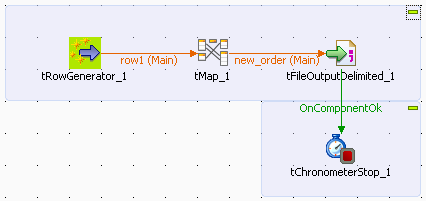
-
Connect tFileOutputDelimited to tChronometerStop using an OnComponentOk link.
-
Select tRowGenerator and click the Component tab to display the component view.
-
In the component view, click Basic settings. The Component tab opens on the Basic settings
view by default.

-
Click Edit schema to define the schema of the
tRowGenerator. For this Job, the schema is
composed of two columns: First_Name and
Last_Name, so click twice the [+] button to add two columns and rename them. -
Click the RowGenerator Editor three-dot
button to open the editor and define the data to be generated.

-
In the RowGenerator Editor, specify the
number of rows to be generated in the Number of Rows for
RowGenerator field and click OK.
The RowGenerator Editor closes. -
You will be prompted to propagate changes. Click Yes in the popup message.
-
Double-click on the tMap component to open
the Map editor. The Map editor opens displaying the input metadata of
the tRowGenerator component.

-
In the Schema editor panel of the Map editor,
click the plus button of the output table to add two rows and define
them. -
In the Map editor, drag the First_Name row from the input
table to the Last_Name row in the output table and drag the
Last_Name row from the input table to the
First_Name row in the output table. -
Click Apply to save changes.
-
You will be prompted to propagate changes. Click Yes in the popup message.
-
Click OK to close the editor.

-
Select tFileOutputDelimited and click the
Component tab to display the component
view. -
In the Basic settings view, set tFileOutputDelimited properties as needed.

-
Select tChronometerStop and click the
Component tab to display the component
view. -
In the Since options panel of the Basic settings view,
select Since the beginning option to
measure the duration of the subjob as a whole.
t
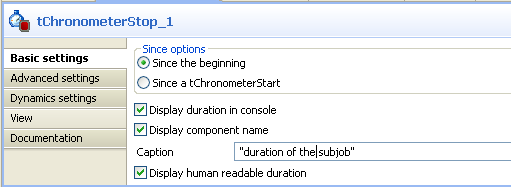
-
Select/clear the other check boxes as needed. In this scenario, we want to
display the subjob duration on the console preceded by the component
name. -
If needed, enter a text in the Caption
field. -
Save your Job and press F6 to execute
it.

Note
You can measure the duration of the subjob the same way by placing tChronometerStop below tRowGenerator, and connecting the latter to tChronometerStop using an OnSubjobOk link.