|
Component family |
Internet/FTP |
|
|
Function |
tFTPFileList iterates on files |
|
|
Objective |
tFTPFileList retrieves files and |
|
|
Basic settings |
Property type |
Either Built-in or Repository. Since version 5.6, both the Built-In mode and the Repository mode are |
|
|
|
Built-in: No property data stored |
|
|
|
Repository: Select the Repository |
|
|
Use an existing connection/Component List |
Select this check box and in the Component List click the |
|
|
Host |
FTP IP address. |
|
|
Port |
Listening port number of the FTP server. |
|
|
Username and Password |
User authentication information. To enter the password, click the […] button next to the |
|
|
Remote directory |
Path to the remote directory. |
|
Move to the current directory |
This option appears when Use an existing |
|
|
|
File detail |
Select this check box if you want to display the details of each type of rights on the file/folder, name of the author, name of |
|
|
SFTPSupport/ Authentication method |
Select this check box and then in the Authentication method list, select the SFTP
Password: Type in the password
Public key: Type in the private key NoteIf you select Public Key as |
|
|
Files |
Click the plus button to add the lines you want to use as filters:
Filemask: enter the filename or |
|
|
Connect Mode |
Select the SFTP connection mode you want to use:
Active: You determine the
Passive: the FTP server determines |
|
Global Variables |
ERROR_MESSAGE: the error message generated by the CURRENT_FILE: the current file name. This is a Flow CURRENT_FILEPATH: the current file path. This is a Flow
NB_FILE: the number of files processed. This is an After A Flow variable functions during the execution of a component while an After variable To fill up a field or expression with a variable, press Ctrl + For further information about variables, see Talend Studio |
|
|
Usage |
This component is typically used as a single-component sub-job but |
|
|
Log4j |
The activity of this component can be logged using the log4j feature. For more information on this feature, see Talend Studio User For more information on the log4j logging levels, see the Apache documentation at http://logging.apache.org/log4j/1.2/apidocs/org/apache/log4j/Level.html. |
|
| Limitation |
Due to license incompatibility, one or more JARs required to use this component are not |
|
The following scenario describes a three-component Job that connects to an FTP server,
lists files held in a remote directory based on a filemask and finally recuperates and
saves the files in a defined local directory.
-
Drop the following components from the Palette to the design workspace:
tFTPConnection, tFTPFileList and tFTPGet.
-
Link tFTPConnection to tFTPFileList using an OnSubjobOk connection and then tFTPFileList to tFTPGet
using an Iterate connection.
Configuring a connection to the FTP server
-
Double-click tFTPConnection to display
its Basic settings view and define the
component properties.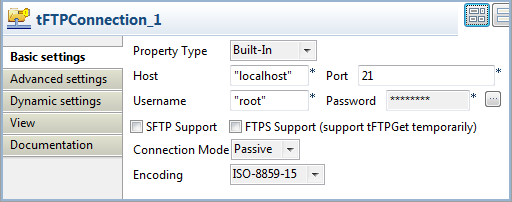
-
In the Host field, enter the IP address
of the FTP server. -
In the Port field, enter the listening
port number. -
In the Username and Password fields, enter your authentication information for
the FTP server. -
In the Connect Mode list, select the FTP
connection mode you want to use, Passive in
this example.
Configuring an FTP download list
-
Double-click tFTPFileList to open its
Basic settings view and define the
component properties.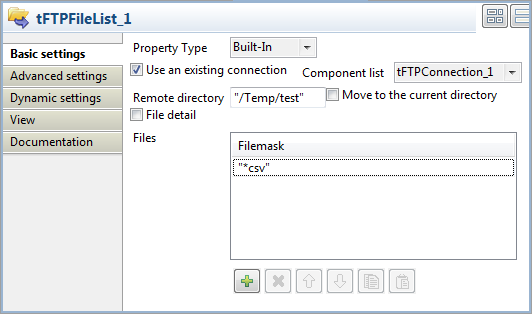
-
Select the Use an existing connection
check box and in the Component list, click
the relevant FTP connection component, tFTPConnection_1 in this scenario. Connection information
are automatically filled in. -
In the Remote directory field, enter the
relative path of the directory that holds the files to be listed. Clear the
Move to the current directory check
box. -
In the Filemask field, click the plus
button to add one line and then define a file mask to filter the data to be
retrieved. You can use special characters if need be. In this example, we
want only to recuperate delimited files (*csv).
Configuring file download
-
Double-click tFTPGet to display its
Basic settings view and define the
components properties.
-
Select the Use an existing connection
check box and in the Component list, click
the relevant FTP connection component, tFTPConnection_1 in this scenario. Connection information
are automatically filled in. -
In the Local directory field, enter the
relative path for the output local directory where you want to write the
recuperated files. -
In the Remote directory field, enter the
relative path of the remote directory that holds the file to be recuperated.
Clear the Move to the current directory
check box. -
In the Transfer Mode list, select the FTP
transfer mode you want to use, ascii in
this example. -
In the Overwrite file field, select an
option for you want to use for the transferred files. -
In the Files area, click the plus button
to add a line in the Filemask list, then
click in the added line and pressCtrl+Space
to access the variable list. In the list, select the global variable
((String)globalMap.get("tFTPFileList_1_CURRENT_FILEPATH"))
process all files in the remote directory.
-
Press Ctrl+S to save your Job.
-
Press F6 or click Run on the Run tab to
execute the Job.
All .csv files held in the remote directory on the FTP server are listed
in the defined directory, as defined in the filemask. Then the files are
retrieved and saved in the defined local output directory.