Warning
This component will be available in the Palette of
Talend Studio on the condition that you have subscribed to one of
the Talend Platform products.
|
Component family |
Data Quality/Address |
|
|
Function |
tGoogleGeocoder accesses the For further information about Google Places API, see Google Places API. Each data row needs one or several calls to the Places API. The For further information about the usage limits of Google Places |
|
|
Purpose |
tGoogleGeocoder allows you to |
|
|
Basic settings |
Pause(in 1/10 seconds) |
Time break between http requests for geographic information |
|
|
Schema and Edit |
A schema is a row description, it defines the number of fields to Since version 5.6, both the Built-In mode and the Repository mode are |
|
|
Address column |
From this list, select a parameter to be used in sending request to Google Places API. |
|
|
API key |
Enter your API key. You must generate the API key from the Google Developer Console at NoteJobs migrated from older releases will need a key to run. The geographic information you get from these Jobs could be |
| Sync columns | Click this button to retrieve schema from the previous component connected in the Job. |
|
|
Advanced settings |
import |
Customize this field to import Java class for tGoogleGeocoder. By default, you do not |
| tStatCatcher Statistics |
Select this check box to collect log data at the component |
|
| Enable parallel execution |
Select this check box to perform high-speed data processing, by treating multiple data flows
Note that when parallel execution is enabled, it is not possible to use global variables to Warning
|
|
|
Global Variables |
NB_LINE: the number of rows read by an input component or ERROR_MESSAGE: the error message generated by the A Flow variable functions during the execution of a component while an After variable To fill up a field or expression with a variable, press Ctrl + For further information about variables, see Talend Studio |
|
|
Usage |
This component is used as an in-between component. It requires an |
|
This scenario describes a three-component Job which send HTTP request to Google Places
API and obtain geographic coordinates based on the address we provided.
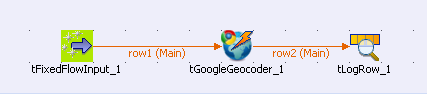
-
Drop the following components from the Palette onto the design workspace: tFixedFlowInput, tGoogleGeocoder and tLogRow
-
Connect tFixedFlowInput to tGoogleGeocoder and tGoogleGeocoder to tLogRow
using Main links.
-
Double-click tFixedFlowInput to display
its Basic settings view to define its
properties.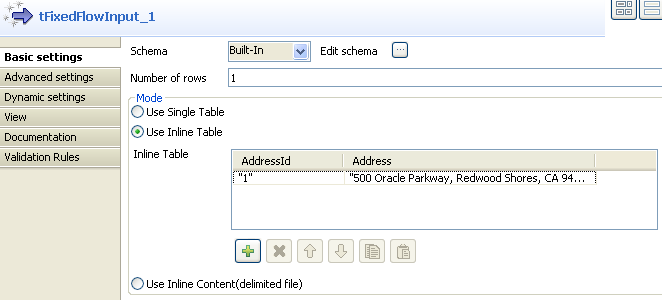
-
Click Edit schema to open a dialog box
that displays the data structure of input data and define the data you want
to pass to tGoogleGeocoder, two columns in
this scenario, AddressID and
Address. Then, click OK to close the dialog box.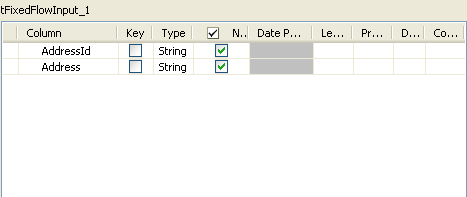
-
Click Use Inline Table in the Mode area of the Basic
settings view of tFixedFlowInput, and click the [+] button to add one column to the table. -
Fill in the field in the AddressID column with
1and the Address column with
“500 Oracle Parkway,Redwood Shores, CA 94065“. -
Double-click tGoogleGeocoder to display
its Basic settings view and define its
properties.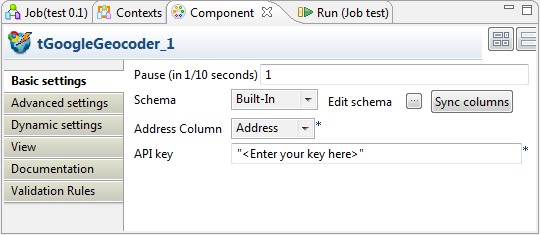
-
Select Address from the Address Column list and let the rest of settings
as they are. -
Double-click tLogRow to display its
Basic settings view and define its
properties.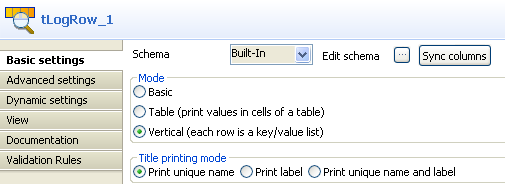
-
Select Vertical (each row is a key/value
list) in the Mode area and
Print unique name in the Title printing mode area.
-
Save your Job and press F6 to execute
it.Google Places API has query limits for applications that submit requests.
For further information about the usage limits of Google Places API, see
Usage Limits and
Billing.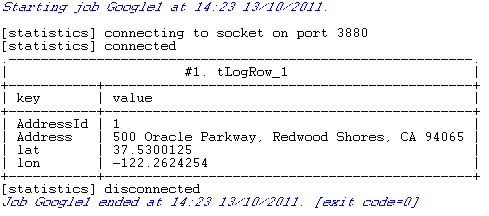
The geographic coordinates of Address
500 Oracle Parkway,Redwood Shores, CA 94065 is obtained from the Google
Map database and printed onto the console.