|
Component family |
File/Management |
|
|
Function |
Decrypts a GnuPG-encrypted file and saves the decrypted file in |
|
|
Purpose |
This component calls the |
|
|
Basic settings |
Input encrypted file |
File path to the encrypted file. |
|
|
Output decrypted file |
File path to the output decrypted file. |
|
|
GPG binary path |
File path to the GPG command. |
|
|
Passphrase |
Enter the passphrase used in encrypting the specified input To enter the passphrase, click the […] button next to |
|
No TTY Terminal |
Select this check box to speficy that no TTY terminal is used by |
|
|
Advanced settings |
tStatCatcher Statistics |
Select this check box to gather the processing metadata at the Job |
|
Global Variables |
FILE: the name of the output file. This is a Flow FILEPATH: the path of the output file. This is a Flow ERROR_MESSAGE: the error message generated by the A Flow variable functions during the execution of a component while an After variable To fill up a field or expression with a variable, press Ctrl + For further information about variables, see Talend Studio |
|
|
Usage |
This component can be used as a standalone component. |
|
|
Limitation |
n/a |
|
The following scenario describes a three-component Job that decrypts a GnuPG-encrypted
file and displays the content of the decrypted file on the Run console.
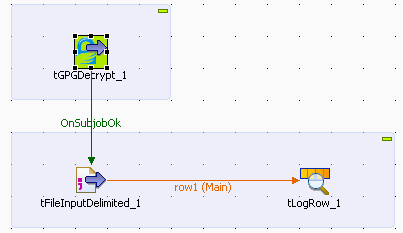
-
Drop a tGPGDecrypt component, a tFileInputDelimited component, and a tLogRow component from the Palette to the design workspace.
-
Connect the tGPGDecrypt component to the
tFileInputDelimited component using a
Trigger > OnSubjobOk link, and connect the tFileInputDelimited component to the tLogRow component using a Row > Main link.
-
Double-click the tGPGDecrypt to open its
Component view and set its
properties:
-
In the Input encrypted file field, browse
to the file to be decrypted. -
In the Output decrypted file field, enter
the path to the decrypted file.Warning
If the file path contains accented characters, you will get an error
message when running the Job. For more information on what to do when
the accents are not supported, see Talend Installation
and Upgrade Guide of the Talend
solution you are using. -
In the GPG binary path field, browse to
the GPG command file. -
In the Passphrase field, enter the
passphrase used when encrypting the input file. -
Double-click the tFileInputDelimited
component to open its Component view and
set its properties:
-
In the File name/Stream field, define the
path to the decrypted file, which is the output path you have defined in the
tGPGDecrypt component. -
In the Header, Footer and Limit fields,
define respectively the number of rows to be skipped in the beginning of the
file, at the end of the file and the number of rows to be processed. -
Use a Built-In schema. This means that it
is available for this Job only. -
Click Edit schema and edit the schema for
the component. Click twice the [+] button
to add two columns that you will call idState and
labelState. -
Click OK to validate your changes and
close the editor.
-
Double-click the tLogRow component and
set its properties:
-
Use a Built-In schema for this scenario.
-
In the Mode area, define the console
display mode according to your preference. In this scenario, select
Table (print values in cells of a
table).
