|
Component family |
Databases |
|
|
Function |
tMysqlLastInsertId fetches the |
|
|
Purpose |
tMysqlLastInsertId obtains the |
|
|
Basic settings |
Schema and Edit |
A schema is a row description. It defines the number of fields to be processed and passed on Since version 5.6, both the Built-In mode and the Repository mode are |
|
|
|
Built-In: You create and store the schema locally for this |
|
|
|
Repository: You have already created the schema and |
|
Click Edit schema to make changes to the schema. If the
|
||
|
|
Component list |
Select the relevant tMysqlConnection component in the list if more than |
|
Advanced settings |
tStatCatcher Statistics |
Select this check box to collect log data at the component |
|
Dynamic settings |
Click the [+] button to add a row in the table and fill Once a dynamic parameter is defined, the Component List For more information on Dynamic settings and context |
|
|
Global Variables |
NB_LINE: the number of rows processed. This is an After ERROR_MESSAGE: the error message generated by the A Flow variable functions during the execution of a component while an After variable To fill up a field or expression with a variable, press Ctrl + For further information about variables, see Talend Studio |
|
|
Usage |
This component is to be used as an intermediary component. Warning
If you use this component with |
|
|
Log4j |
The activity of this component can be logged using the log4j feature. For more information on this feature, see Talend Studio User For more information on the log4j logging levels, see the Apache documentation at http://logging.apache.org/log4j/1.2/apidocs/org/apache/log4j/Level.html. |
|
|
Limitation |
n/a |
|
The following Java scenario creates a job that opens a connection to Mysql database,
writes the defined data into the database, and finally fetches the last inserted ID on
the existing connection.
-
Drop the following components from the Palette onto the design workspace: tMySqlConnection, tMySqlCommit,
tFileInputDelimited, tMySqlOutput, tMysqlLastInsertId, and tLogRow. -
Connect tMySqlConnection to tFileInputDelimited using an OnSubjobOk link.
-
Connect tFileInputDelimited to tMySqlCommit using an OnSubjobOk link.
-
Connect tFileInputdelimited to the three
other components using Row Main links.

-
In the design workspace, select tMysqlConnection.
-
Click the Component tab to define the basic
settings for tMysqlConnection. -
In the Basic settings view, set the
connection details manually or select them from
the context variable list, through a Ctrl+Space click in the corresponding field if you stored
them locally as Metadata DB connection entries. For more information about
Metadata, see Talend Studio
User Guide.

-
In the design workspace, select tMysqlCommit
and click the Component tab to define its basic
settings. -
On the Component List, select the relevant
tMysqlConnection if more than one
connection is used. -
In the design workspace, select tFileInputDelimited.
-
Click the Component tab to define the basic
settings of tFileInputDelimited.

-
Fill in a path to the processed file in the File
Name field. The file used in this example is
Customers. -
Define the Row separator that allow to
identify the end of a row. Then define the Field
separator used to delimit fields in a row. -
Set the header, the footer and the number of processed rows as necessary. In
this scenario, we have one header. -
Click
the three-dot button next to Edit Schema to
define the data to pass on to the next component.
Related topics: Talend Studio
User Guide.

In this scenario, the schema consists of two columns, name and
age. The first holds three employees’ names and the second
holds the corresponding age for each.
-
In the design workspace, select tMySqlOutput.
-
Click the Component tab to define the basic
settings of tMySqlOuptput.

-
Select the Use an existing connection check
box. -
In the Table field, enter the name of the
table where to write the employees’ list, in this example:
employee. -
Select relevant actions on the Action on table
and Action on data lists. In this
example, no action is carried out on table, and the action carried out on data
is Insert. -
Click
Sync columns to synchronize columns with
the previous component. In this example, the schema to be inserted into the
MySql database table consists of the two columns name
and age.

-
In the design workspace, select tMySqlLastInsertId.
-
Click the Component tab to define the basic
settings of tMySqlLastInserId.

-
On the Component List, select the relevant
tMysqlConnection, if more than one
connection is used. -
Click
Sync columns to synchronize columns with
the previous component. In the output schema of tMySqlLastInsertId, you can see the read-only column
last_insert_id that will fetch the last inserted ID on the
existing connection.

Note
You can select the data type Long from the
Type drop-down list in case of a huge number of
entries.
-
In the design workspace, select tLogRow and
click the Component tab to define its basic
settings. For more information, see tLogRow. -
Save your job and press F6 to execute
it.
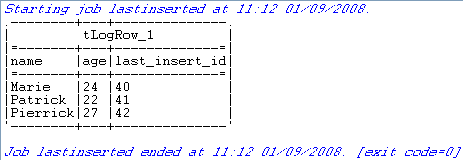
tMysqlLastInsertId fetched the last inserted ID for
each line on the existing connection.