|
Component family |
Databases/MySQL |
|
|
Function |
Iterates on a set of table names through a defined Mysql |
|
|
Purpose |
Lists the names of a given set of Mysql tables using a select |
|
|
Basic settings |
Component list |
Select the tMysqlConnection |
|
|
Where clause for table name selection |
Enter the Where clause to identify the tables to iterate |
|
Dynamic settings |
Click the [+] button to add a row in the table and fill Once a dynamic parameter is defined, the Component List For more information on Dynamic settings and context |
|
|
Global Variables |
CURRENT_TABLE: the name of the table currently iterated NB_TABLE: the number of tables iterated upon so far. This ERROR_MESSAGE: the error message generated by the A Flow variable functions during the execution of a component while an After variable To fill up a field or expression with a variable, press Ctrl + For further information about variables, see Talend Studio |
|
|
Usage |
This component is to be used along with Mysql components, |
|
|
Log4j |
The activity of this component can be logged using the log4j feature. For more information on this feature, see Talend Studio User For more information on the log4j logging levels, see the Apache documentation at http://logging.apache.org/log4j/1.2/apidocs/org/apache/log4j/Level.html. |
|
|
Limitation |
n/a |
|
The following Java scenario creates a three-component job that iterates on given table
names from a MySQL database using a WHERE clause. It then deletes the content of the
tables directly on the DBMS using a user-defined SQL template.
For advanced use, start with creating a connection to the database that contains the
tables you want to empty of their content.
-
In the Repository tree view, expand
Metadata and right click DB Connections to create a connection to the relevant
database and to store the connection information locally.For more information about Metadata, see Talend Studio
User Guide.Otherwise, drop a tMySQLConnection component
in the design workspace and fill the connection details manually. -
Drop the database connection you created from the Repository onto the design workspace.
The [Components] dialog box displays.
-
Select tMysqlConnection and click OK.
The tMysqlConnection components displays on
the design workspace with all connection details automatically filled in its
Basic settings view. -
Drop the following two components from the Palette onto the design workspace: tMysqlTableList and tELT.
-
Connect tMysqlConnection to tMysqlTableList using an OnSubjobOk link.

-
Connect tMysqlTableList to tELT using an Iterate link.
-
If needed, double-click tMysqlConnection to
display its Basic settings view and verify the
connection details.

In this example, we want to connect to a MySQL database called
examples.
-
In the design workspace, double-click tMysqlTableList to display its Basic
settings view and define its settings.

-
On the Component list, select the relevant
MySQL connection component if more than one connection is used. -
Enter a WHERE clause using the right syntax in the corresponding field to
iterate on the table name(s) you want to delete the content of.In this scenario, we want the job to iterate on all the tables which names
start with “ex”. -
In the design workspace, double-click tELT
to display its Basic settings view and define
its settings.

-
In Database Name, enter the name of the
database containing the tables you want to process. -
On the Component list, select the relevant
MySQL connection component if more than one connection is used. -
Click in the Table name field and press
Ctrl+Space to access the global variable
list. -
From the global variable list, select
((String)globalMap.get(“tMysqlTableList_1_CURRENT_TABLE”)).
To create the user-defined SQL template:
-
In the Repository tree view, expand
SQL Templates and MySQL in succession.

-
Right-click UserDefined and select Create SQLTemplate from the drop-down list.
The [New SQLTemplate] wizard opens.
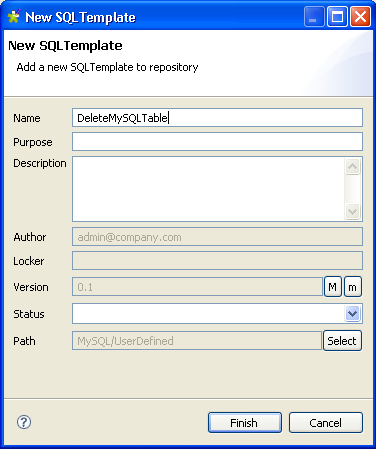
-
Enter a name for the new SQL template and fill in the other fields If needed
and then click Finish to close the
wizard.An SQL pattern editor opens on the design workspace.
-
Delete the existing code and enter the code necessary to carry out the
desired action, deleting the content of all tables which names start with “ex”
in this example.

Note
In the SQL template code, you must use the correct variable name attached to the
table name parameter (“__TABLE-NAME__” in this example). To display the variable
name used, put your pointer in the Table Name field
in the basic settings of the tELT component.

-
Press Ctrl+S to save the new user-defined
SQL template.
The next step is to add the new user-defined SQL template to the SQL template list in
the tELT component.
To add the user-defined SQL template to the SQL template
list:
-
In the Component view of tELT, click the SQL
Templates tab to display the SQLTemplate
List.

-
Click the Add button and add two SQL
template lines. -
Click in the first line to display a drop-down arrow and then click the arrow
to display the SQL template list.

-
Select in the list the user-defined SQL template you already created.
-
Make sure that the SQL template in the second line is Commit.
-
Save your job and press F6 to execute
it.
All tables in the MySQL examples database which names begin with
“ex” are emptied from their content.
For tMysqlTableList related scenario, see Scenario: Iterating on a DB table and listing its column names.