|
Component family |
Business/Cloud |
|
|
Function |
tSalesforceGetDeleted recovers |
|
|
Purpose |
This component can collect the deleted data from a Salesforce |
|
|
Basic settings |
Use an existing connection |
Select this check box and in the Component List click the NoteWhen a Job contains the parent Job and the child Job, Component |
|
|
Login Type |
Two options are available: Basic: select this option to log OAuth2: select this option to
|
|
Salesforce Webservice URL |
Enter the Webservice URL required to connect to the Salesforce |
|
|
Salesforce Version |
Enter the Salesforce version you are using. |
|
|
|
Username and |
Enter your Web service authentication details. To enter the password, click the […] button next to the |
|
|
Consumer Key and Consumer |
Enter your OAuth authentication details. Such information is To enter the consumer secret, click the […] button next For what a Connected App is, see Connected Apps. For how to create a Connected App, see |
|
|
Callback Host and Callback |
Enter your OAuth authentication callback url. This url (both host |
|
|
Token File |
Enter the token file name. It stores the refresh token that is |
|
|
Timeout (milliseconds) |
Type in the intended number of query timeout in |
|
|
Module |
Select the relevant module in the list. NoteIf you select the Custom |
|
|
Schema and Edit |
A schema is a row description. It defines the number of fields to be processed and passed on Since version 5.6, both the Built-In mode and the Repository mode are Click Edit schema to make changes to the schema. If the
Click Sync columns to retrieve the schema from the |
|
|
Start Date |
Type in between double quotes the date at which you want to start NoteYou can do the search only on the past 30 days. |
|
|
End Date |
Type in between double quotes the date at which you want to end |
|
Advanced settings |
Use Soap Compression |
Select this check box to activate the SOAP compression. NoteThe compression of SOAP messages optimizes system |
|
|
Client ID |
Set the ID of the real user to differentiate between those who use |
|
|
tStatCatcher Statistics |
Select this check box to gather the Job processing metadata at a |
|
Global Variables |
NB_LINE: the number of rows read by an input component or ERROR_MESSAGE: the error message generated by the A Flow variable functions during the execution of a component while an After variable To fill up a field or expression with a variable, press Ctrl + For further information about variables, see Talend Studio |
|
|
Usage |
You can use this component as an output component. tSalesforceGetDeleted requires an input |
|
|
Log4j |
The activity of this component can be logged using the log4j feature. For more information on this feature, see Talend Studio User For more information on the log4j logging levels, see the Apache documentation at http://logging.apache.org/log4j/1.2/apidocs/org/apache/log4j/Level.html. |
|
|
Limitation |
n/a |
|
This scenario describes a two-component Job that collects the deleted data over the
past 5 days from the Salesforce server.

-
Drop tSalesforceGetDeleted and tLogRow from the Palette onto the design workspace.
-
Connect the two components together using a Row > Main
connection.
-
Double-click tSalesforceGetDeleted to
display its Basic settings view and define
the component properties.
-
In the Salesforce WebService URL filed,
use the by-default URL of the Salesforce Web service or enter the URL you
want to access. -
In the Username and Password fields, enter your login and password for the Web
service. -
From the Module list, select the object
you want to access, Account in this
example.
-
From the Schema list, select Repository and then click the three-dot button to
open a dialog box where you can select the repository schema you want to use
for this component. If you have not defined your schema locally in the
metadata, select Built-in from the
Schema list and then click the
three-dot button next to the Edit schema
field to open the dialog box where you can set the schema manually. -
In the Start Date and End Date fields, enter respectively the start and
end dates for collecting the deleted data using the following date format:
“yyyy-MM-dd HH:mm:ss“. You can collect deleted data
over the past 30 days. In this example, we want to recover deleted data over
the past 5 days.
-
Double-click tLogRow to display its
Basic settings view and define the
component properties. -
Click Sync columns to retrieve the schema
from the preceding component. -
In the Mode area, select Vertical to display the results in a tabular form
on the console. -
Press Ctrl+S to save your Job and press
F6 to execute it.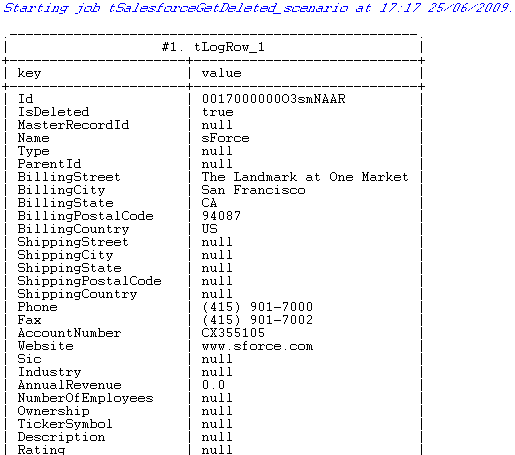
Deleted data collected by the tSalesforceGetDeleted component is displayed in a tabular
form on the console.