|
Component family |
Orchestration |
|
|
Function |
tWaitForSqlData component |
|
|
Purpose |
This component allows a subjob to be triggered given a condition |
|
|
Basic settings |
Wait at each iteration (in seconds) |
Set the time interval in seconds between each check for the sql |
|
|
Max. iterations (infinite if empty) |
Number of checks for sql data before the Jobs times out. |
|
|
Use an existing connection/Component List |
A connection needs to be open to allow the loop to check for sql NoteWhen a Job contains the parent Job and the child Job, From the available database connection component in the level Otherwise, still in the level of the current component, |
|
|
Table to scan |
Name of the table to be checked for insert or deletion |
|
|
Trigger action when rowcount is |
Select the condition to be met for the action to be carried
Equal to |
|
|
Value |
Define the value to take into account. |
|
|
Then |
Select the action to be carried out: either stop the iterations |
|
Global Variables |
ERROR_MESSAGE: the error message generated by the CURRENT_ITERATION: the sequence number of the current ROW_COUNT: the number of rows detected in the table. This A Flow variable functions during the execution of a component while an After variable To fill up a field or expression with a variable, press Ctrl + For further information about variables, see Talend Studio |
|
|
Usage |
Although this component requires a Connection component to open |
|
|
Limitation |
n/a |
|
This scenario describes a Job reading a DB table and waiting for data to be put in
this table in order for a subjob to be executed. When the condition of the data
insertion in the table is met, then the subjob performs a Select* on the table and
simply displays the content of the inserted data onto the standard console.

-
Drop the following components from the Palette onto the design workspace: tMySqlConnection, tWaitForSqlData, tMysqlInput,
tLogRow. -
Connect the tMysqlConnection component to the
tWaitforSqlData using an OnSubjobOK link, available on the right-click
menu. -
Then connect the tWaitForSqlData component to
the subjob using an Iterate link as no actual
data is transferred in this part. Indeed, simply a loop is implemented by the
tWaitForSqlData until the condition is
met. -
On the subjob to be executed if the condition is met, a tMysqlInput is connected to the standard console component,
tLogRow. As the connection passes on data,
use a Row main link. -
Now, set the connection to the table to check at regular intervals. On the
Basic Settings view of the tMySqlConnection
Component tab, set the DB connection
properties.

-
Fill out the Host, Port, Database, Username, Password
fields to open the connection to the Database table. -
Select the relevant Encoding if
needed. -
Then select the tWaitForSqlData component,
and on the Basic Setting view of the Component tab, set its properties. -
In the Wait at each iteration field, set the
time in seconds you want to wait before the next iteration starts.

-
In the Max iterations field, fill out the
number of iterations max you want to have before the whole Job is forced to
end. -
The tWaitForSqlData component requires a
connection to be open in order to loop on the defined number of iteration.
Select the relevant connection (if several) in the Component List combo box. -
In the Table to scan field, type in the name
of the table in the DB to scan.In this example:
test_datatypes. -
In the Trigger action when rowcount is and
Value fields, select the condition to be
met, for the subjob to be triggered. In this use case, the number of rows in the
scanned table should be greater or equal to 1. -
In the Then field, select the action to be
carried out when the condition is met before the number of iteration defined is
reached. In this use case, as soon as the condition is met, the loop should be
ended. -
Then set the subjob to be executed when the condition set is met. In this use
case, the subjob simply selects the data from the scanned table and displays it
on the console. -
Select the tMySqlInput component, and on the
Basic Setting view of the Component tab, set the connection to the
table.

-
If the connection is set in the Repository, select the relevant entry on the
list. Or alternatively, select the Use an existing
connection check box and select the relevant connection component
on the list. -
In this use case, the schema corresponding to the table structure is stored in
the Repository. -
Fill out the Table Name field with the table
the data is extracted from, Test_datatypes. -
Then in the Query field, type in the Select
statement to extract the content from the table. -
No particular setting is required in the tLogRow component for this use case.
Then before executing the Job, make sure the table to scan
(test_datatypes) is empty, in order for the condition (greater
or equal to 1) to be met. Then execute the Job by pressing the F6 key on your keyboard. Before the end of the iterating loop, feed the
test_datatypes table with one or more rows in order to meet the condition.
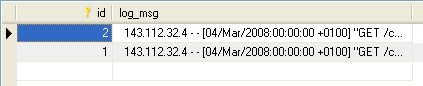
The Job ends when this table insert is detected during the loop, and the table content
is thus displayed on the console.
