Retrieving data from the Azure Storage table
Configure the tAzureStorageInputTable component and the
tLogRow component to retrieve the employee data from the
Azure Storage table.
tLogRow component to retrieve the employee data from the
Azure Storage table.
-
Double-click the tAzureStorageInputTable component to
open its Basic settings view.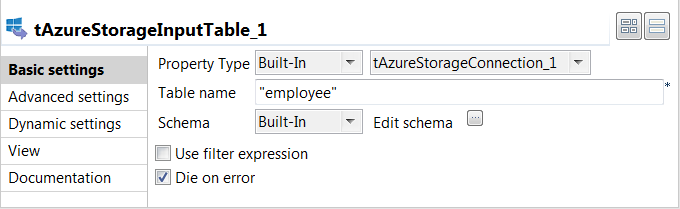
-
From the connection component drop-down list, select the component whose
connection details will be used to set up the connection to the Azure Storage
service, tAzureStorageConnection_1 in this example. -
In the Table name field, enter the name of the table
from which the employee data will be retrieved, employee
in this example. -
Click
 next to Edit schema to open
next to Edit schema to open
the schema dialog box.
Note that the schema has already been predefined with two read-only columns
RowKey and PartitionKey of
String type, and another column Timestamp of Date
type. The RowKey and
PartitionKey columns correspond to the
Id and Site columns of the
tAzureStorageOutputTable schema. -
Define the schema by adding another four columns that hold other employee data,
Name and Job of String type,
Date of Date type, and Salary
of Double type. Then click OK to save the changes and
accept the propagation prompted by the pop-up dialog box. -
Click Advanced settings to open its view.
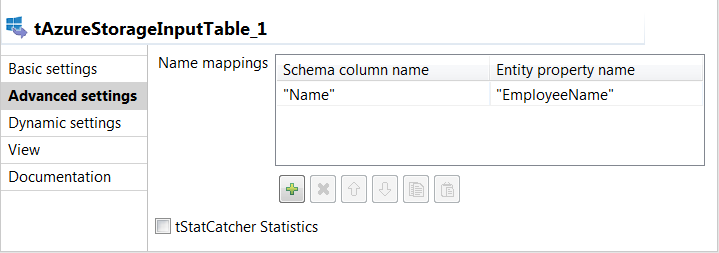
-
Click
 under the
under the
Name mappings table to add one row and set the
Schema column name cell with the value
"Name" and the Entity property
name cell with the value "EmployeeName"
to map the schema column name with the property name of each entity in the Azure
table.Note that for the tAzureStorageInputTable component,
the PartitionKey and RowKey
columns have already been added automatically to the schema and you do not
need to specify the mapping relationship for them. -
Double-click the tLogRow component to open its
Basic settings view and in the
Mode area, select Table (print values in
cells of a table) for a better display of the result.
Document get from Talend https://help.talend.com
Thank you for watching.
Subscribe
Login
0 Comments