tBufferInput
Retrieves data bufferized via a tBufferOutput
component, for example, to process it in another subJob.
This component retrieves bufferized data in
order to process it in a second subJob.
tBufferInput Standard properties
These properties are used to configure tBufferInput running in the Standard Job framework.
The Standard
tBufferInput component belongs to the Misc family.
The component in this framework is available in all Talend
products.
Basic
settings
|
Schema and |
A schema is a row description, it defines Click Edit
In the case of tBufferInput, the column position is |
|
|
Built-in: |
|
|
Repository: |
Global
Variables
|
Global |
NB_LINE: the number of rows processed. This is an After
ERROR_MESSAGE: the error message generated by the A Flow variable functions during the execution of a component while an After variable To fill up a field or expression with a variable, press Ctrl + For further information about variables, see |
Usage
|
Usage rule |
This component is the start component of a |
Retrieving bufferized data
This scenario describes a Job that retrieves bufferized data from a subJob and
displays it on the console.
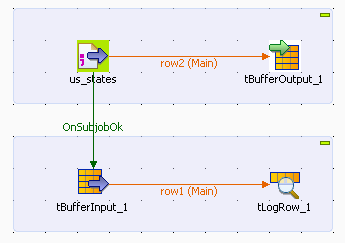
-
Drop the following components from the Palette onto the design workspace:
tFileInputDelimited
and tBufferOutput. -
Select the tFileInputDelimited and on the Basic Settings tab of the
Component view, set
the access parameters to the input file.

-
In the File Name field,
browse to the delimited file holding the data to be
bufferized. -
Define the Row and Field separators, as well as
the Header. -
Click […] next to the
Edit schema field
to describe the structure of the file.

-
Describe the Schema of the
data to be passed on to the tBufferOutput component. -
Select the tBufferOutput
component and set the parameters on the Basic Settings tab of the
Component view.

Generally speaking, the schema is propagated from the input component
and automatically fed into the tBufferOutput schema. But you can also set part
of the schema to be bufferized if you want to.
-
Drop the tBufferInput and
tLogRow components
from the Palette onto the
design workspace below the subJob you just created. -
Connect tFileInputDelimited
and tBufferInput via a
Trigger >
OnSubjobOk link and
connect tBufferInput and
tLogRow via a
Row > Main link. -
Double-click tBufferInput to
set its Basic settings in
the Component view. -
In the Basic settings view,
click […] next to the
Edit Schema field
to describe the structure of the file.

-
Use the schema defined for the tFileInputDelimited component and click
OK. -
The schema of the tBufferInput component is automatically
propagated to the tLogRow.
Otherwise, double-click tLogRow to display the Component view and click
Sync column. -
Save your Job and press F6 to
execute it.
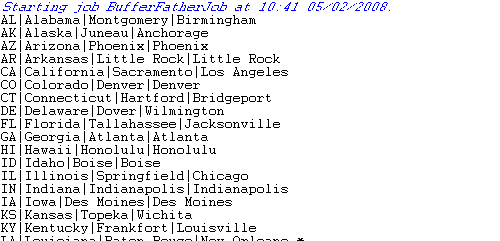
The standard console returns the data retrieved from the buffer memory.