tESBProviderResponse
Serves a Talend
Job cycle result as a response message.
It acts as a service provider
response builder at the end of each Talend Job cycle.
tESBProviderResponse Standard properties
These properties are used to configure tESBProviderResponse running in the Standard Job framework.
The Standard
tESBProviderResponse component belongs to the ESB family.
This component is relevant only when used with one of the
Talend
solutions with ESB, as it should be used with the Service Repository node and the Data Service creation related wizard(s).
Basic
settings
|
Schema and Edit |
A schema is a row description. It defines the number of fields Click Edit
Click Sync |
|
|
Built-in: |
|
|
Repository: |
Advanced
settings
|
tStatCatcher |
Select this check box to gather the Job |
Global
Variables
|
Global |
NB_LINE: the number of rows processed. This is an After
ERROR_MESSAGE: the error message generated by the A Flow variable functions during the execution of a component while an After variable To fill up a field or expression with a variable, press Ctrl + For further information about variables, see |
Usage
|
Usage rule |
The tESBProviderResponse component should |
|
Limitation |
A JDK is required for this component to |
Returning Hello world response
This scenario applies only to Talend Open Studio for ESB, Talend Data Services Platform and Talend Data Fabric.
The Jobs, which are built upon the components under the ESB/Web
Services family, act as the implementations of web services defined in the
Services node of the Repository. They require the creation of
and association with relevant services. For more information about services,
see the related topics in the
Talend Studio User Guide.
In this scenario, a provider Job and a consumer Job are needed. In
the meantime, the related service should already exist in the Services node, with the WSDL URI being http://127.0.0.1.8088/esb/provider/?WSDL, the
port name being TEST_ProviderJobSoapBinding and the
operation being invoke(anyType):anyType.
The provider Job consists of a tESBProviderRequest, a tESBProviderResponse, a tXMLMap, and two tLogRow components.

-
Drop the following components from the Palette onto the design
workspace: a tESBProviderRequest, a tESBProviderResponse, a
tXMLMap, and
two tLogRow. -
In the design workspace, double-click tESBProviderRequest_1 to
display its Component
view and set its Basic
settings.

-
Select Repository from the Property Type list and
click the three-dot button to choose the service, to the
granularity of port name and operation.
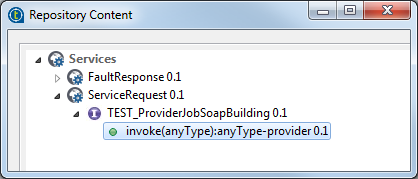
-
Click OK.
-
Click the three-dot button next to Edit schema to view its
schema.
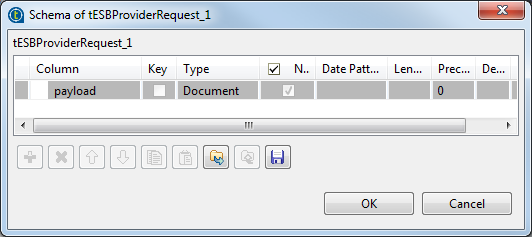
-
Connect tESBProviderRequest_1 to tLogRow_1.
-
Double-click tLogRow_1 to display its Component view and set
its Basic
settings.

-
Click the three-dot button next to Edit schema and define
the schema as follow.

-
Connect tLogRow_1 to tXMLMap_1.
-
Connect tXMLMap_1 to tLogRow_2 and name this row as payload.
-
In the design workspace, double-click tXMLMap_1 to open the
Map
Editor. -
On the lower right part of the map editor, click
the plus button to add one row to the payload table and name this row as payload. -
In the Type column of this payload row, select Document as the data type. The
corresponding XML root is added automatically to the top
table on the right side which represents the output
flow. -
In the payload table,
right-click root to open the
contextual menu. -
From the contextual menu, select Create Sub-Element and
type in response in the popup dialog
box. -
Right-click the response
node and select As loop
element from the contextual menu. -
Repeat this operation to create a sub-element request of the root node in the input table and
set the request node as loop
element. -
Click the request node in
the input table and drop it to the Expression column in the
row of the response node in the
output table.

-
Click OK
to validate the mapping and close the map editor. -
In the design workspace, double-click tLogRow_2 to display its
Component
view and set its Basic
settings.

-
Click the three-dot button next to Edit schema and define
the schema as follow.
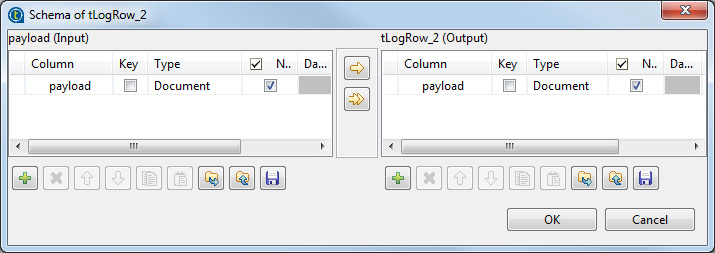
-
Connect tLogRow_2 to tESBProviderResponse_1.
-
In the design workspace, double-click tESBProviderResponse_1
to open its Component
view and set its Basic
settings.
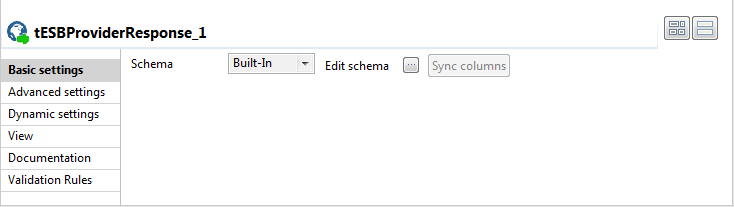
-
Click the three-dot button next to Edit schema and define
the schema as follow.

-
Save the provider Job.
The consumer Job consists of a tFixedFlowInput, a tXMLMap, a tESBConsumer, and two tLogRow components.

-
Drop the following components from the Palette onto the design
workspace: a tFixedFlowInput, a tXMLMap, a tESBConsumer, and two
tLogRow. -
Double-click tFixedFlowInput_1 in the design
workspace to display its Component view and set its Basic settings.

-
Click the three-dot button next to Edit schema.
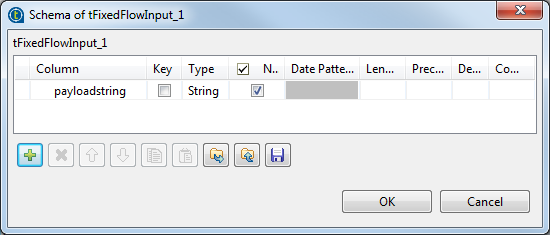
-
Click the plus button to add a new line of string
type and name it payloadString. -
Click OK.
-
In the Number of
rows field, set the number of rows as 1. -
In the Mode area, select Use Single Table and
inputworldin quotations
into the Value
field. -
Connect tFixedFlowInput to tXMLMap.
-
Connect tXMLMap to tESBConsumer and name this row as payload.
-
In the design workspace, double-click tXMLMap_1 to open the
Map
Editor. -
In the payload table,
right-click root to open the
contextual menu. -
From the contextual menu, select Create Sub-Element and
type in request in the popup dialog
box. -
Right-click the request
node and select As loop
element from the contextual menu. -
Click the payloadstring
node in the input table and drop it to the Expression column in the
row of the request node in the output
table.

-
Click OK
to validate the mapping and close the Map Editor. -
Start the Provider Job. In the executing log you
can see:123...web service [endpoint: http://127.0.0.1:8088/esb/provider] published... -
In the tESBConsumer_1
Component view, set
its Basic
settings.

-
Click the three-dot button next to the Service Configuration to
open the editor.

-
In the WSDL field, type in: http://127.0.0.1:8088/esb/provider/?WSDL
-
Click the Refresh button to retrieve port name
and operation name. -
Click OK.
-
In the Basic
settings of the tESBConsumer, set the
Input Schema
as follows:

-
Set the Response
Schema as follows:

-
Set the Fault
Schema as follows:

-
Connect tESBConsumer_1 to tLogRow_1 and tLogRow_2.
-
In the design workspace, double-click tLogRow_1 to display its
Component
view and set its Basic
settings.

-
Click the three-dot button next to Edit Schema and define
the schema as follow.

-
In the Job Design, double-click tLogRow_2 to display its
Component
view and set its Basic
settings.

-
Click the three-dot button next to Edit Schema and define
the schema as follow:

-
Save the consumer Job.
-
Run the provider Job. In the execution log you
will see:2011-04-21
15:28:26.874:INFO::jetty-7.2.2.v201012052011-04-21 15:28:27.108:INFO::Started
SelectChannelConnector@127.0.0.1:8088
web service [endpoint:
http://127.0.0.1:8088/esb/provider] published -
Run the consumer Job. In the execution log of
the Job you will see:1234567891011121314Starting job CallProvider at 15:29 21/04/2011.[statistics] connecting to socket on port 3690[statistics] connectedTEST_ProviderJobTEST_ProviderJobSoapBingding|{http://talend.org/esb/service/job}TEST_ProviderJob{http://talend.org/esb/service/job}TEST_ProviderJobSoapBindinginvoke[tLogRow_2] payload: <?xml version="1.0" encoding="UTF-8"?><response xmlns="http://talend.org/esb/service/job">Hello, world!</response>[statistics] disconnectedJob ConsumerJob ended at 15:29 21/04/2011. [exit code=0] -
In the provider’s log you will see the trace
log:123456789[tLogRow_1] payload: <?xml version="1.0" encoding="UTF-8"?><request>world</request>### world[tLogRow_2] content: world[tLogRow_3] payload: <?xml version="1.0" encoding="UTF-8"?><response xmlns="http://talend.org/esb/service/job">Hello, world!</response>web service [endpoint: http://127.0.0.1:8088/esb/provider] unpublished[statistics] disconnectedJob ProviderJob ended at 15:29 21/04/2011. [exit code=0]