tLDAPInput
definition. Then it passes on the field list to the next component via a Row > Main link.
tLDAPInput Standard properties
These properties are used to configure tLDAPInput running in the Standard Job framework.
The Standard
tLDAPInput component belongs to the Databases family.
The component in this framework is available in all Talend
products.
Basic settings
|
Property type |
Either Built-in or |
|
|
Built-in: No property data stored |
|
|
Repository: Select the repository |
|
|
Click this icon to open a database connection wizard and store the For more information about setting up and storing database |
|
Use an existing connection |
Select this check box and in the Component List click the relevant connection component to Note that when a Job contains the parent Job and the child Job, |
|
Host |
LDAP Directory server IP address. |
|
Port |
Listening port number of server. |
|
Base DN |
Path to the user’s authorised tree leaf. Note:
To retrieve the full DN information, enter a field named |
|
Protocol |
Select the protocol type on the list. LDAP : no encryption is used
LDAPS: secured LDAP. When this
TLS: certificate is used When this |
|
Authentication User and |
Select the Authentication check To enter the password, click the […] button next to the |
|
Filter |
Type in the filter as expected by the LDAP directory db. |
|
Multi valued field separator |
Type in the value separator in multi-value fields. |
|
Alias dereferencing |
Select the option on the list. Never
Always: Always dereference
Never: Never dereferences
Searching:Dereferences aliases only
Finding: Dereferences aliases only |
|
Referral handling |
Select the option on the list:
Ignore: does not handle request
Follow:does handle request |
|
Limit |
Fill in a limit number of records to be read If needed. |
|
Time Limit |
Fill in a timeout period for the directory. access |
|
Paging |
Specify the number of entries returned at a time by the LDAP |
|
Die on error |
This check box is selected by default. Clear the check box to skip |
|
Schema and Edit |
A schema is a row description. It defines the number of fields Click Edit
This This Warning:
Only three data types are supported here: String, byte[], and |
|
|
Built-in: The schema is created |
|
|
Repository: The schema already |
Global Variables
|
Global Variables |
NB_LINE: the number of rows processed. This is an After
RESULT_NAME: the name of the current LDAP entry
ERROR_MESSAGE: the error message generated by the A Flow variable functions during the execution of a component while an After variable To fill up a field or expression with a variable, press Ctrl + For further information about variables, see |
Usage
|
Usage rule |
This component covers all possible LDAP queries. Note: Press Ctrl + Space bar to |
Displaying LDAP directory’s filtered content
The Job described below simply filters the LDAP directory and displays the result on the
console.

Adding and linking the components
a tLogRow from the Palette to the design workspace.
Configuring the components
- Set the tLDAPInput properties.
-
Set the Property type on
Repository if you stored the LDAP connection details in
the Metadata Manager in the
Repository. Then select the relevant entry on the
list. -
In Built-In mode, fill in the Host and Port
information manually. Host can be the IP address of the LDAP directory server or
its DNS name. -
No particular Base DN is to be set.
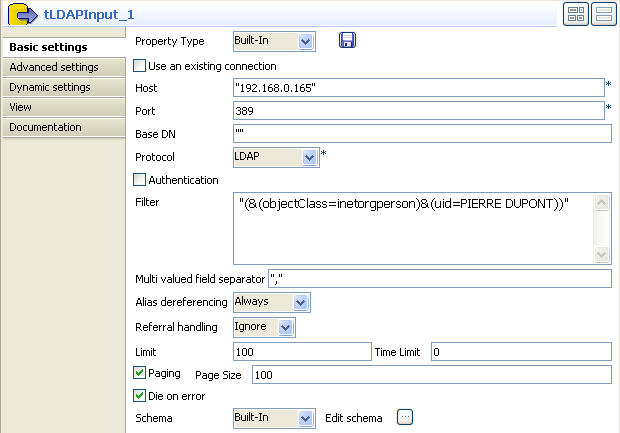
-
Then select the relevant Protocol on the
list. In this example: a simple LDAP
protocol is used. -
Select the Authentication check box and
fill in the login information if required to read the directory. In this use
case, no authentication is needed. -
In the Filter area, type in the command,
the data selection is based on. In this example, the filter is:(&(objectClass=inetorgperson)&(uid=PIERRE.
DUPONT)) -
Fill in Multi-valued field separator
with a comma as some fields may hold more than one value, separated
by a comma. -
As we do not know if some aliases are used in the LDAP directory, select
Always on the list. - Set Ignore as Referral handling.
-
Set the limit to 100 for this use
case. -
Set the Schema as required by your LDAP
directory. In this example, the schema is made of 6 columns including the
objectClass and
uid
columns which get filtered on.

-
In the tLogRow component, no particular
setting is required.

Only one entry of the directory corresponds to the filter criteria
given in the tLDAPInput component.
For an example of the use of dynamic
schemas in Input components, see Writing dynamic columns from a database to an output file.
