tMatchIndex
Indexes a clean and deduplicated data set in ElasticSearch for continuous
matching purposes.
component, you must have performed all the matching and deduplicating tasks on this data set:
- You generated a pairing model and computed pairs of suspect
duplicates using tMatchPairing. - You labeled a sample of the suspect pairs manually or using
Talend Data Stewardship to generate a
matching model with tMatchModel. - You predicted labels on suspect pairs based on the pairing and
matching models using tMatchPredict. - You cleaned and deduplicated the data set using tRuleSurvivorship.
Then, you do not need to restart the matching process from scratch when you get new data
records having the same schema. You can index the clean data set in ElasticSearch using
tMatchIndex for continuous matching purposes.
The tMatchIndex component supports
Elasticsearch versions up to 6.4.2 and Apache Spark from version 2.0.0.
tMatchIndex properties for Apache Spark Batch
These properties are used to configure tMatchIndex running in
the Spark Batch Job framework.
The Spark Batch
tMatchIndex component belongs to the Data Quality
family.
The component in this framework is available in all Talend Platform products with Big Data and in Talend Data Fabric.
Basic settings
|
Define a storage configuration component |
Select the configuration component to be used to provide the configuration If you leave this check box clear, the target file system is the local The configuration component to be used must be present in the same Job. |
|
Schema and Edit Schema |
A schema is a row description. It defines the number of fields Click Sync Click Edit
Read-only columns are added to the output schema:
|
|
|
Built-In: You create and store the schema locally for this component |
|
|
Repository: You have already created the schema and stored it in the |
|
ElasticSearch configuration |
Nodes: Enter the location
Index: Enter the name of the index to be created Select the Reset index check box to clean the Note that the Talend components for Spark Jobs support the |
|
Pairing |
Pairing model folder: Set the path to the folder If you want to store the model in a specific file system, for example S3 The button for browsing does not work with the Spark tHDFSConfiguration |
Advanced settings
|
Maximum ElasticSearch bulk size |
Maximum number of records for bulk indexing. tMatchIndex uses bulk mode to index data so that big It is recommended to leave the default value. If the Job execution ends |
Usage
|
Usage rule |
This component is used as an end component and requires an input link. This component, along with the Spark Batch component Palette it belongs to, |
|
Spark Batch Connection |
In the Spark
Configuration tab in the Run view, define the connection to a given Spark cluster for the whole Job. In addition, since the Job expects its dependent jar files for execution, you must specify the directory in the file system to which these jar files are transferred so that Spark can access these files:
This connection is effective on a per-Job basis. |
Indexing a reference data set in Elasticsearch
This scenario applies only to subscription-based Talend Platform products with Big Data and Talend Data Fabric.
In this Job, the tMatchIndex component creates an index in
Elasticsearch and populates it with a clean and deduplicated data set which contains a
list of education centers in Chicago.
After performing all the matching actions on the data set which contains a list of
education centers in Chicago, you do not need to restart the matching process from
scratch when you get new data records having the same schema. You can index the clean
data set in Elasticsearch using tMatchIndex for continuous
matching purposes.
-
You generated a pairing model using tMatchPairing.
You can find examples of how to generate a pairing
model on Talend Help Center (https://help.talend.com). -
Make sure the input data you want to index is clean and deduplicated.
You can find an example of how to clean and
deduplicate a data set on Talend Help Center (https://help.talend.com). -
The Elasticsearch cluster must be running Elasticsearch 5+.
Setting up the Job
-
Drop the following components from the Palette onto the
design workspace: tFileInputDelimited and
tMatchIndex. - Connect the components using a Row > Main connection.
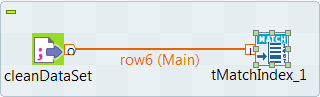
Selecting the Spark mode
Depending on the Spark cluster to be used, select a Spark mode for your Job.
The Spark documentation provides an exhaustive list of Spark properties and
their default values at Spark Configuration. A Spark Job designed in the Studio uses
this default configuration except for the properties you explicitly defined in the
Spark Configuration tab or the components
used in your Job.
-
Click Run to open its view and then click the
Spark Configuration tab to display its view
for configuring the Spark connection. -
Select the Use local mode check box to test your Job locally.
In the local mode, the Studio builds the Spark environment in itself on the fly in order to
run the Job in. Each processor of the local machine is used as a Spark
worker to perform the computations.In this mode, your local file system is used; therefore, deactivate the
configuration components such as tS3Configuration or
tHDFSConfiguration that provides connection
information to a remote file system, if you have placed these components
in your Job.You can launch
your Job without any further configuration. -
Clear the Use local mode check box to display the
list of the available Hadoop distributions and from this list, select
the distribution corresponding to your Spark cluster to be used.This distribution could be:-
For this distribution, Talend supports:
-
Yarn client
-
Yarn cluster
-
-
For this distribution, Talend supports:
-
Standalone
-
Yarn client
-
Yarn cluster
-
-
For this distribution, Talend supports:
-
Yarn client
-
-
For this distribution, Talend supports:
-
Yarn client
-
Yarn cluster
-
-
For this distribution, Talend supports:
-
Standalone
-
Yarn client
-
Yarn cluster
-
-
For this distribution, Talend supports:
-
Yarn cluster
-
-
Cloudera Altus
For this distribution, Talend supports:-
Yarn cluster
Your Altus cluster should run on the following Cloud
providers:-
Azure
The support for Altus on Azure is a technical
preview feature. -
AWS
-
-
As a Job relies on Avro to move data among its components, it is recommended to set your
cluster to use Kryo to handle the Avro types. This not only helps avoid
this Avro known issue but also
brings inherent preformance gains. The Spark property to be set in your
cluster is:
1spark.serializer org.apache.spark.serializer.KryoSerializerIf you cannot find the distribution corresponding to yours from this
drop-down list, this means the distribution you want to connect to is not officially
supported by
Talend
. In this situation, you can select Custom, then select the Spark
version of the cluster to be connected and click the
[+] button to display the dialog box in which you can
alternatively:-
Select Import from existing
version to import an officially supported distribution as base
and then add other required jar files which the base distribution does not
provide. -
Select Import from zip to
import the configuration zip for the custom distribution to be used. This zip
file should contain the libraries of the different Hadoop/Spark elements and the
index file of these libraries.In
Talend
Exchange, members of
Talend
community have shared some ready-for-use configuration zip files
which you can download from this Hadoop configuration
list and directly use them in your connection accordingly. However, because of
the ongoing evolution of the different Hadoop-related projects, you might not be
able to find the configuration zip corresponding to your distribution from this
list; then it is recommended to use the Import from
existing version option to take an existing distribution as base
to add the jars required by your distribution.Note that custom versions are not officially supported by
Talend
.
Talend
and its community provide you with the opportunity to connect to
custom versions from the Studio but cannot guarantee that the configuration of
whichever version you choose will be easy. As such, you should only attempt to
set up such a connection if you have sufficient Hadoop and Spark experience to
handle any issues on your own.
For a step-by-step example about how to connect to a custom
distribution and share this connection, see Hortonworks.
Configuring the connection to the file system to be used by Spark
Skip this section if you are using Google Dataproc or HDInsight, as for these two
distributions, this connection is configured in the Spark
configuration tab.
-
Double-click tHDFSConfiguration to open its Component view.
Spark uses this component to connect to the HDFS system to which the jar
files dependent on the Job are transferred. -
If you have defined the HDFS connection metadata under the Hadoop
cluster node in Repository, select
Repository from the Property
type drop-down list and then click the
[…] button to select the HDFS connection you have
defined from the Repository content wizard.For further information about setting up a reusable
HDFS connection, search for centralizing HDFS metadata on Talend Help Center
(https://help.talend.com).If you complete this step, you can skip the following steps about configuring
tHDFSConfiguration because all the required fields
should have been filled automatically. -
In the Version area, select
the Hadoop distribution you need to connect to and its version. -
In the NameNode URI field,
enter the location of the machine hosting the NameNode service of the cluster.
If you are using WebHDFS, the location should be
webhdfs://masternode:portnumber; WebHDFS with SSL is not
supported yet. -
In the Username field, enter
the authentication information used to connect to the HDFS system to be used.
Note that the user name must be the same as you have put in the Spark configuration tab.
Configuring the input component
-
Double-click the tFileInputDelimited component to open
its Basic settings view and define its properties.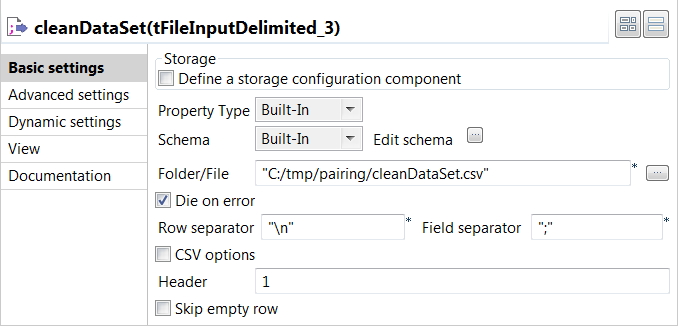
-
Click the […] button next to Edit
schema and use the [+] button in the
dialog box to add String type columns: Original_Id,
Source, Site_name and
Address. -
In the Folder/File field, set the path to the input
file. -
Set the row and field separators in the corresponding fields and the header and
footer, if any.
Indexing clean and deduplicated data in Elasticsearch
-
The Elasticsearch cluster and Elasticsearch-head are started before executing
the Job.For more information about Elasticsearch-head, which is a plugin for browsing
an Elasticsearch cluster, see https://mobz.github.io/elasticsearch-head/.
-
Double click the tMatchIndex component to open its
Basic settings view and define its properties.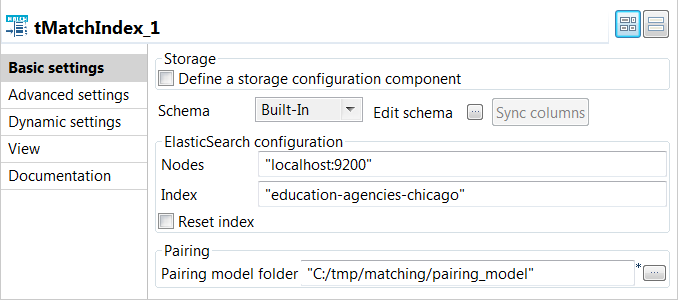
-
In the Elasticsearch configuration area, enter the
location of the cluster hosting the Elasticsearch system to be used in the
Nodes field, for example:"localhost:9200"
-
Enter the index to be created in Elasticsearch in the
Index field, for example:education-agencies-chicago
-
If you need to clean the Elasticsearch index specified in the
Index field, select the Reset
index check box. -
Enter the path to the local folder from where you want to retrieve the pairing
model files in the Pairing model folder. -
Press F6 to save and execute the
Job.
tMatchIndex created the
education-agencies-chicago index in Elasticsearch,
populated it with the clean data and computed the best suffixes based on the
blocking key values.
You can browse the index created by tMatchIndex using the
plugin Elasticsearch-head.


You can now use the indexed data as a reference data set for the
tMatchIndexPredict component.
You can find an example of how to do continuous matching
using tMatchIndexPredict on Talend Help Center (https://help.talend.com).