tMsgBox
Opens a dialog box with an OK button requiring action from the user.
tMsgBox is a graphical break in the
Job execution progress.
tMsgBox Standard properties
These properties are used to configure tMsgBox running in the Standard Job framework.
The Standard
tMsgBox component belongs to the Misc family.
The component in this framework is available in all Talend
products.
Basic settings
|
Title |
Text entered shows on the title bar of the dialog box |
|
Buttons |
Listbox of buttons you want to include in the dialog box. The The Question button displays |
|
Icon |
Icon shows on the title bar of the dialog box. |
|
Message |
Free text to display as message on the dialog box. Text can be |
Global Variables
|
Global Variables |
RESULT: the return value of the component. This is an
ERROR_MESSAGE: the error message generated by the A Flow variable functions during the execution of a component while an After variable To fill up a field or expression with a variable, press Ctrl + For further information about variables, see |
Usage
|
Usage rule |
This component can be used as intermediate step in a data flow or It can be connected to the next/previous component using either a |
|
Limitation |
n/a |
‘Hello world!’ type test
The following scenario creates a single-component Job, where tMsgBox is used to display the pid (process id) in place of the traditional
“Hello World!” message.
Setting up the Job
-
Drop a tMsgBox component from the
Palette to the design workspace. -
Define the dialog box display properties:

‘Title’ is the message box title, it can be any variable.
-
In the Message field, enter
"Current date is: "
between double quotation marks. Then
click CTRL+Space to display the autocompletion list and select the following
system routine,
Talend Date.getCurrentDate
this routine.
Executing the Job
execute the Job defined.
The Message box displays the message and requires the user to click OK to go to the next component or end the Job.
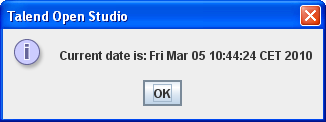
After the user clicked OK, the
Run log is updated accordingly.
Related topic: see
Talend Studio User Guide.