tS3List
tS3List Standard properties
These properties are used to configure tS3List running in the Standard Job framework.
The Standard
tS3List component belongs to the Cloud family.
The component in this framework is available in all Talend
products.
Basic settings
|
Use existing connection |
Select this check box and in the Component List click the relevant connection component to |
|
Access Key |
The Access Key ID that uniquely identifies an AWS Account. For how to |
|
Secret Key |
The Secret Access Key, constituting the security credentials in To enter the secret key, click the […] button next to |
|
Inherit credentials from AWS role |
Select this check box to obtain AWS security credentials |
|
Assume role |
If you temporarily need some access permissions associated |
|
Region |
Specify the AWS region by selecting a region name from the |
|
List all bucket objects |
Select this check box to list all the files on the S3 server.
Key prefix: enter the prefix of files |
|
Bucket |
Click the [+] button to add one or
Bucket name: name of the bucket,
Key prefix: prefix of files to be Not available when List all bucket |
|
Die on error |
This check box is cleared by default, meaning to skip the row on error |
Advanced settings
|
Config client |
Select this check box to configure client parameters.
Client parameter: select client
Value: enter the parameter Not available when Use existing |
|
STS Endpoint |
Select this check box and in the field displayed, specify the This check box is available only when the Assume role check box is selected. |
|
tStatCatcher Statistics |
Select this check box to collect log data at the component |
Global Variables
|
CURRENT_BUCKET_NAME |
The current bucket name. This is a Flow variable and it returns a string. |
|
CURRENT_KEY |
The current key. This is a Flow variable and it returns a string. |
|
NB_BUCKET |
The number of buckets. This is an After variable and it returns an integer. |
|
NB_BUCKET_OBJECT |
The number of objects in all buckets. This is an After variable and it returns an |
|
ERROR_MESSAGE |
The error message generated by the component when an error occurs. This is an After |
Usage
|
Usage rule |
This component can be used alone or with other S3 components, |
|
Dynamic settings |
Click the [+] button to add a row in the table Once a dynamic parameter is defined, the Component List box in the Basic For examples on using dynamic parameters, see Reading data from databases through context-based dynamic connections and Reading data from different MySQL databases using dynamically loaded connection parameters. For more information on Dynamic |
Listing files with the same prefix from a bucket
In this scenario, tS3List is used to
list all the files in a bucket which have the same prefix.
There are such files in this bucket:

For how to create a bucket and put files into it, see Verifing the absence of a bucket, creating it and listing all the S3 buckets and Exchange files with Amazon S3.
Linking the components
-
Drop tS3Connection, tS3List, tIterateToFlow,
tLogRow and tS3Close onto the workspace. - Link tS3Connection to tS3List using the OnSubjobOk trigger.
-
Link tS3List to tIterateToFlow using the Row >
Iterate connection. -
Link tIterateToFlow to tLogRow using the Row >
Main connection. -
Link tS3List to tS3Close using the OnSubjobOk trigger.

Configuring the components
-
Double-click tS3Connection to open its
Basic settings view.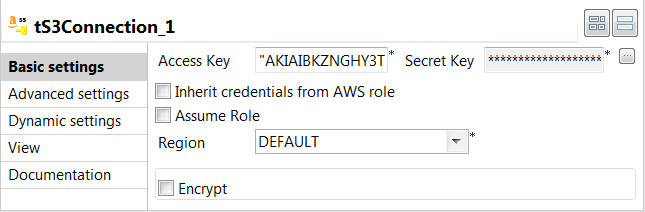
-
In the Access Key and Secret Key fields, enter the authentication
credentials. -
Double-click tS3List to open its
Basic settings view.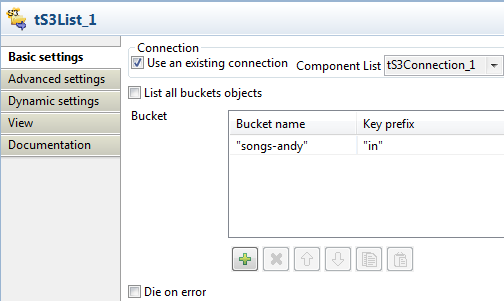
-
Select the Use existing connection check
box to reuse the connection. - In the Bucket area, click the [+] button to add one line.
-
In the Bucket name and Key prefix fields, enter the bucket name and file
prefix.This way, only files with the specified prefix will be listed. -
Double-click tIterateToFlow to open its
Basic settings view.
-
Click Edit schema to open the schema
editor. Click the [+] button to add one column,
Click the [+] button to add one column,
namely file_list of the String
type.Click Ok to validate the setup and close
the schema editor. - In the Mapping area, press Ctrl + Space in the Value field to choose the variable tS3List_1_CURRENT_KEY.
-
Double-click tLogRow to open its
Basic settings view. Select Table (print values in cells of a
Select Table (print values in cells of a
table) for a better display of the results. -
Double-click tS3Close to open its
Basic settings view. There is no need to select a connection component as the only one is
There is no need to select a connection component as the only one is
selected by default.
Executing the Job
- Press Ctrl + S to save the Job.
-
Press F6 to run the Job.
 As shown above, only the files with the prefix “in” are listed.
As shown above, only the files with the prefix “in” are listed.