Warning
This component will be available in the Palette of
Talend Studio on the condition that you have subscribed to one of
the Talend Platform products.
|
Component family |
Data Quality |
|
|
Function |
tDuplicateRow generates duplicate data from an This component can be used in combination with the tRowGenerator component to generate duplicate data. |
|
|
Purpose |
tDuplicateRow can be used to create duplicates |
|
|
Basic settings |
Schema and Edit schema |
A schema is a row description. It defines the number of fields to be processed and passed on Since version 5.6, both the Built-In mode and the Repository mode are Click Sync columns to retrieve the schema from The output schema of this component contains one read-only column, |
|
|
|
Built-In: You create and store the schema locally for this |
|
|
|
Repository: You have already created the schema and |
|
|
Percentage of duplicated records |
Enter the percentage of the duplicate rows you want to have in the output |
|
|
Distribution of duplicates |
Name: Select the distribution (probability theory)
Average group size: Set an average size for all the |
|
|
Modifications |
Define in the table what fields to change in a row and how to change them: –Input Column: Select the column from the input –Modification Rate: Enter a rate of the These modifications are based on the function you select in the Function column and the number of modifications you set in –Function: Select the function that will decide The Function list will vary according to the –Max Modification Count: Enter a maximum number –Synonym Index Path: Set the This field is available if you select the Synonym You must use the tSynonymOutput component to create a Lucene index and feed it with |
|
Advanced settings |
Seed for random generator |
Set a random number if you want to generate the same sample of duplicates in Repeating the execution with a different value for the seed will result in a Keep this field empty if you want to generate a different duplicate sample each |
|
|
tStat |
Select this check box to collect log data at the component level. |
|
Usage |
This component helps you to generate duplicate data of an input flow according tDuplicateRow can not be |
|
|
Limitation/prerequisite |
n/a |
|
This scenario describes a basic Job that generates a sample of duplicate data from an
input flow by using probability theories and specific criteria on three columns:
Name, City and DOB (date of
birth).
Below is a capture of a sample data of the input flow:

-
Drop the following components from the Palette onto
the design workspace: tFileInputDelimited, tDuplicateRow and tFileOutputDelimited.
-
Connect all the components together using the Row
> Main link.
-
Double-click tFileInputDelimited to display the
Basic settings view and define the component
properties.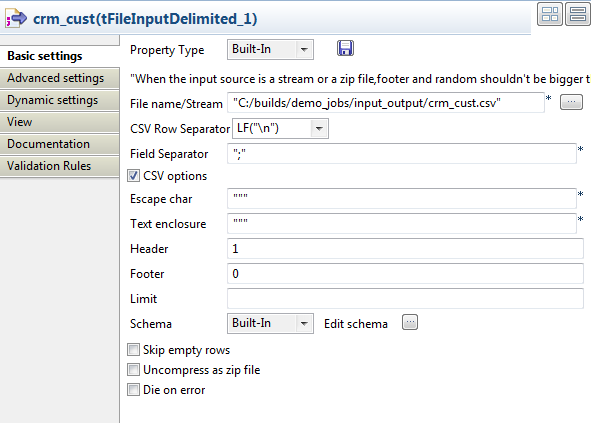
-
In the File name/Stream field, browse to the file
to be used as the main input.This file provides some information about customers.
-
Define the row and field separators the header and footer in the corresponding
fields, if any. -
Click the […] button next to Edit schema to open a dialog box and define the input schema.
According to the input file structure, the schema is made of ten columns.
-
Click the [+] button and define the input columns
in the dialog box as in the above figure. Click OK to
close the dialog box. -
If needed, right-click tFileInputDelimited and
select Data Viewer to display a view of the input
data.
-
Double-click tDuplicateRow to display the Basic settings view and define the component properties.

-
Click the Edit schema button to view the input and
output columns and do any modifications in the output schema, if needed.
The output schema of this component contains one read-only column,
ORIGINAL_MARK. This column identifies, bytrueor
false, if the record is an original or a duplicate record. There is only
one original record per group of duplicates. -
In the Percentage of duplicated records field,
enter the percentage of the duplicate rows you want to have in the output flow. -
In the Distribution of duplicates area, select the
distribution (probability theory) you want to use to generate duplicates,
Geometric distribution in this example. Then set an average of
how many duplicate records to have in each group. -
Click the plus button below the Modifications table
and add four lines in the table.This table enables you to define what values to change in a given column and how to
change them in order to generate duplicates:-
In the Input Column, select the column from the
input flow from which you want to generate duplicates, Name,
City and DOB in this example.When you add a column twice in the table and select different functions, you
generate duplicates from the same field with different values. For example, in this
scenario you modify the duplicate names with the Soundex
replace function with probability of 50%, and then you modify it again
with the Exchange characters function with the probability of
50%. This means, the Name field of the duplicate record may
still not be modified after the second function with the following probability:
(1-0.5)*(1-0.5) = 0.25.If you want to make sure that all the duplicated records are modified, you must
set the Modification Rate to
1. -
In the Modification Rate column, enter a rate
of the duplicate records you want to generate from the input column. -
From the Function list, select the function
that will decide what modification to do on a value to duplicate it.In this example, there will be duplicate names with different sounds and
characters and duplicate city names with different sounds. Date values in the date
of birth column will be randomly changed here. -
In the Max Modification Count column, enter a
maximum number of the values to be modified in each field.
-
-
Click the Advanced settings tab and enter a random
number in the Seed for random generator field.By setting a number in this field, you will generate the same sample of duplicate
data in each execution of the Job. Change the value if you want to generate a diffierent
sample.
-
Double-click tFileOutputDelimited to display its
Basic settings view and define the component
properties.
-
In the File Name field, specify the path to the
file to which you want to write the duplicate data. -
Define the row and field separators in the corresponding fields, if any.
-
Save your Job and press F6 to execute it.
Duplicate data is generated and written to the output file.
-
Right-click the output component and select Data
Viewer to display the duplicate data.Duplicate records have been marked as false in the
ORIGINAL_MARK column.
Some data has been modified in the Name,
City and DOB fields according to the
criteria you set in the Modifications table and
duplicate records have been generated based on these modifications.For example, if you compare the original name Mrs Morgan Ross
and the duplicate name Mrs M rganosRiss, you will see that the two
functions have been used on this duplicate record: the letter o has
been exchanged with a space, and also the sound has been replaced in
Ross and Riss. However, the soundex code has
not been changed for the replaced sound. -
In the tDuplicateRow basic settings and in the
Distribution of duplicates area, select a different
distribution, Bernoulli distribution for example, and run the
Job.Different duplicates are generated from the same input flow according to the
selected distribution as shown in the below figure.