Configuring the masking operations
The alpha_values.csv file contains the allowed alphabetic
values: all letters in the A to Z range (minus S, L, O, I, B, Z). The
alphanum_values.csv file contains the allowed alphanumeric values:
the values from alpha_values.csv and digits.
- You retrieved the alpha_values.csv
and alphanum_values.csv files from the
Downloads tab of the online version of this page, at
https://help.talend.com. - You defined context variables to the alpha_values.csv and
alphanum_values.csv files.
For further information, see the online publication about how to define
context variables for a Job on Talend Help Center (https://help.talend.com).
-
Double-click tPatternMasking to display its
Basic settings view in the
Component tab.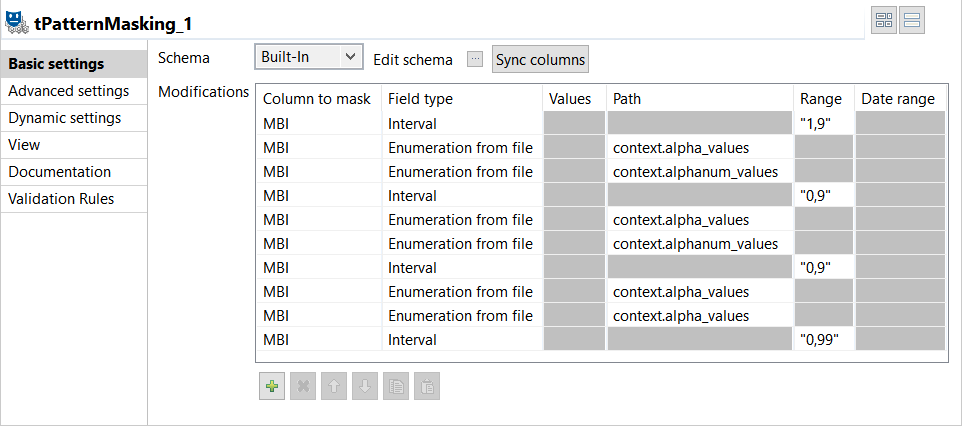
-
If required, click Sync columns to retrieve the schema
defined in the input component. -
Click the Edit schema
button to open the schema dialog box.tPatternMasking adds a read-only
column to the output schema.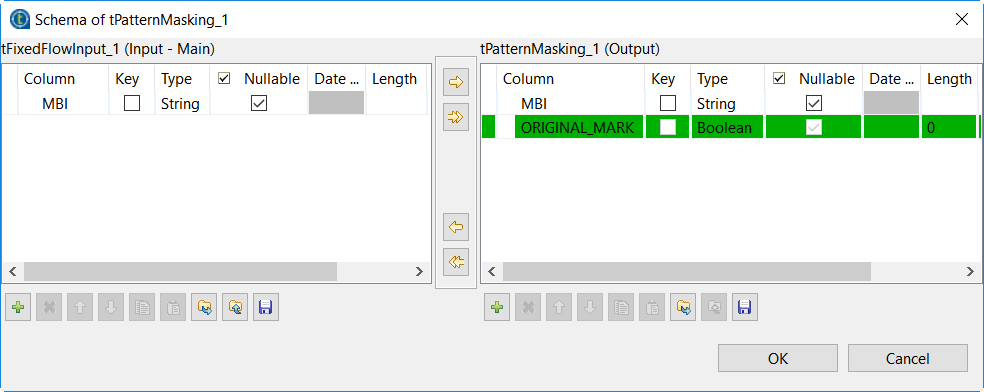
The ORIGINAL_MARK column labels output records:
- Original records are labeled with the
truelabel. - Substitute records are labeled with the
false
label.
- Original records are labeled with the
-
In the Modifications table, click the
[+] button to add ten rows for configuring the data
masking operations.The first nine rows define the masking operation for each of the first nine
characters in the input values. The last row define the masking operation for
the last two characters in the input values.The dash is used as a separator in the input values. You do not need to
configure masking operations for separators because the masked output has the
same separators as the input values. -
Configure the masking operations for the first, fourth and seventh characters
that appear in the input:-
Click the Column to mask field of the first row
and select the column that contains the data to be masked.In this example, select MBI. -
From the Field type field, select
Interval as the field type the data belongs
to and enter the range of authorized numeric values in the
Values field.In this example, the purpose is to mask the first character with a
digit in the 1 to 9 range ("1,9"). The fourth and
seventh characters will be masked with a digit in the 0 to 9 range
("0,9"). -
Apply the same configuration to the fourth and seventh rows of the
Modifications table.
-
Click the Column to mask field of the first row
-
Configure the masking operations for the second, fifth, eighth and ninth
characters that appear in the input:-
Click the Column to mask field of the second row
and select the column that contains the data to be masked. -
From the Field type field, select
Enumeration from file. -
Click the Values field and press Ctrl
+ Space to select the variable for the file that
contains the authorized values.In this example, select the variable for the file that contains the
authorized alphabetic values. -
Apply the same configuration to the fifth, eighth and ninth row of the
Modifications table.
-
Click the Column to mask field of the second row
-
Configure the masking operations for the third and sixth characters that appear
in the input:-
Click the Column to mask field of the third row
and select the column that contains the data to be masked. -
From the Field type field, select
Enumeration from file. -
Click the Values field and press Ctrl
+ Space to select the variable for the file that
contains the authorized values.In this example, select the variable for the file that contains the
authorized alphanumeric values. -
Apply the same configuration to the sixth row of the
Modifications table.
-
Click the Column to mask field of the third row
-
Configure the masking operations for the last two characters that appear in the
input:-
Click the Column to mask field of the last row
and select the column that contains the data to be masked. -
From the Field type field, select
Interval as the field type the data belongs
to and enter "0,99" for the range of authorized
numeric values in the Values field.In this example, the purpose is to mask the characters with two
digits in the 0 to 9 range.To mask each of the two characters separately, you can add a row to
the Modifications table, define two masking
operations and enter "0,9" for the range of
authorized numeric values.
-
Click the Column to mask field of the last row
Parent topic: Masking Medicare beneficiary identifiers
Document get from Talend https://help.talend.com
Thank you for watching.
Subscribe
Login
0 Comments