tLibraryLoad
Depending on the Talend
product you are using, this component can be used in one, some or all of the following
Job frameworks:
-
Standard: see tLibraryLoad Standard properties.
The component in this framework is available in all Talend
products. -
MapReduce: see tLibraryLoad MapReduce properties (deprecated).
The component in this framework is available in all subscription-based Talend products with Big Data
and Talend Data Fabric. -
Spark Batch: see tLibraryLoad properties for Apache Spark Batch.
The component in this framework is available in all subscription-based Talend products with Big Data
and Talend Data Fabric. -
Spark Streaming: see tLibraryLoad properties for Apache Spark Streaming.
This component is available in Talend Real Time Big Data Platform and Talend Data Fabric.
tLibraryLoad Standard properties
These properties are used to configure tLibraryLoad running in the Standard Job
framework.
The Standard
tLibraryLoad component belongs to the Custom Code family.
The component in this framework is available in all Talend
products.
Basic settings
|
Library |
Click on the […] button to to open the Module dialog For more information, see Importing an external library. |
Advanced settings
|
Dynamic Libs |
Lib Paths: Enter the access path to your |
|
Import |
Enter the Java code required to import, if required, the external |
Global Variables
|
Global Variables |
ERROR_MESSAGE: the error message generated by the A Flow variable functions during the execution of a component while an After variable To fill up a field or expression with a variable, press Ctrl + For further information about variables, see |
Usage
|
Usage rule |
This component may be used alone, although it |
|
Limitation |
The library is loaded locally. |
Importing an external library
the library into the component.
-
If the library to be imported isn’t available on your machine, either download
and install it using the Modules view or download and
store it in a local directory. -
In the Drivers table, add one row to the table by
clicking the [+] button.
-
Click the newly added row and click the […] button to
open the Module dialog box where you can import the
external library.
-
If you have installed the library using the Modules
view:- Select the Platform option and then select the
library from the list. - Select the Artifact repository (local m2/nexus) > Find by name or Artifact repository (local m2/nexus) > Find by Maven URI option, then specify the full name or Maven URI of the
library module, and click the Detect the module install
status button to validate its installation status.
- Select the Platform option and then select the
-
If you have stored the library file in a local directory:
-
Select the Artifact repository (local m2/nexus)
option. -
Select the Install a new module option, and
click the […] button to browse to library
file. -
If you need to customize the Maven URI of the library, select the
Custom MVN URI check box, specify the new
URI, and then click the Detect the module install
status button to validate its installation status.Note:Changing the Maven URI for an external module will affect all the
components and metadata connections that use that module within
the project.When working on a remote project, your
custom Maven URI settings will be automatically synchronized to
the Talend Artifact Repository and will be used
when other users working on the same project install the
external module.
-
Select the Artifact repository (local m2/nexus)
-
Click OK to confirm your changes.
The imported library file is listed in the Drivers
table.Note: You can replace or delete the imported library, or import new libraries
if needed.
Checking the format of an e-mail address
This scenario uses two components, a tLibraryLoad and
a tJava. The goal of this scenario is to check the
format of an e-mail address and verify whether the format is valid or not.
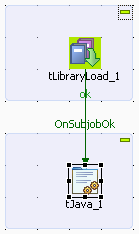
Setting up the Job
-
In the Palette, open the Custom_Code folder, and slide a tLibraryLoad and tJava
component onto the workspace. -
Connect tLibraryLoad to tJava using a Trigger > OnSubjobOk
link.
Configuring the tLibraryLoad component
-
Import the external library to be used in the Job.
-
Double-click on tLibraryLoad to display
its Basic settings. -
Click the […] button to open the
Module dialog box. -
Select jakarta-oro-2.0.8.jar from the
Platform list. -
Click OK to confirm loading the library and clode the
dialob box.
-
Double-click on tLibraryLoad to display
-
In the Import field of the
Advanced settings tab, type
import org.apache.oro.text.regex.*;

Configuring the tJava component
-
Double-click on tJava to display its
Component view. -
In the Basic settings tab, enter your
code, as in the screenshot below. The code allows you to check whether the
character string pertains to an e-mail address, based on the regular
expression:"^[\w_.-]+@[\w_.-]+\.[\w]+$".
Job execution
Press F6 to save and run the Job.

The Console displays the boolean
false. Hence, the e-mail address is not valid as the format
is incorrect.
tLibraryLoad MapReduce properties (deprecated)
These properties are used to configure tLibraryLoad running in the MapReduce Job
framework.
The MapReduce
tLibraryLoad component belongs to the Custom Code family.
The component in this framework is available in all subscription-based Talend products with Big Data
and Talend Data Fabric.
The MapReduce framework is deprecated from Talend 7.3 onwards. Use Talend Jobs for Apache Spark to accomplish your integration tasks.
Basic settings
|
Library |
Click on the […] button to to open the Module dialog For more information, see Importing an external library. |
Advanced settings
|
Dynamic Libs |
Lib Paths: Enter the access path to your |
|
Import |
Enter the Java code required to import, if required, the external |
Global Variables
|
Global Variables |
ERROR_MESSAGE: the error message generated by the A Flow variable functions during the execution of a component while an After variable To fill up a field or expression with a variable, press Ctrl + For further information about variables, see |
Usage
|
Usage rule |
In a You need to use the Hadoop Configuration tab in the This connection is effective on a per-Job basis. For further information about a Note that in this documentation, unless otherwise |
|
Limitation |
The library is loaded locally. |
Related scenarios
No scenario is available for the Map/Reduce version of this component yet.
tLibraryLoad properties for Apache Spark Batch
These properties are used to configure tLibraryLoad running in the Spark Batch Job
framework.
The Spark Batch
tLibraryLoad component belongs to the Custom Code family.
The component in this framework is available in all subscription-based Talend products with Big Data
and Talend Data Fabric.
Basic settings
|
Library |
Click on the […] button to to open the Module dialog For more information, see Importing an external library. |
Advanced settings
|
Import |
Enter the Java code required to import, if required, the external |
Usage
|
Usage rule |
This component is used with no need to be connected to other This component, along with the Spark Batch component Palette it belongs to, Note that in this documentation, unless otherwise explicitly stated, a |
|
Spark Connection |
In the Spark
Configuration tab in the Run view, define the connection to a given Spark cluster for the whole Job. In addition, since the Job expects its dependent jar files for execution, you must specify the directory in the file system to which these jar files are transferred so that Spark can access these files:
This connection is effective on a per-Job basis. |
|
Limitation |
The library is loaded locally. |
Related scenarios
No scenario is available for the Spark Batch version of this component
yet.
tLibraryLoad properties for Apache Spark Streaming
These properties are used to configure tLibraryLoad running in
the Spark Streaming Job framework.
The Spark Streaming
tLibraryLoad component belongs to the Custom Code family.
This component is available in Talend Real Time Big Data Platform and Talend Data Fabric.
Basic settings
|
Library |
Click on the […] button to to open the Module dialog For more information, see Importing an external library. |
Advanced settings
|
Import |
Enter the Java code required to import, if required, the external |
Usage
|
Usage rule |
This component is used with no need to be connected to other components. This component, along with the Spark Streaming component Palette it belongs to, appears Note that in this documentation, unless otherwise explicitly stated, a scenario presents |
|
Spark Connection |
In the Spark
Configuration tab in the Run view, define the connection to a given Spark cluster for the whole Job. In addition, since the Job expects its dependent jar files for execution, you must specify the directory in the file system to which these jar files are transferred so that Spark can access these files:
This connection is effective on a per-Job basis. |
|
Limitation |
The library is loaded locally. |
Related scenarios
No scenario is available for the Spark Streaming version of this component
yet.