tPaloRuleList
Lists all rules, formulas, comments, activation status, external IDs from a given
cube.
The tPaloRuleList retrieves a list of rule details from
the given Palo database.
Discovering the read-only output schema of tPaloRuleList
The following table presents information related to the read-only output schema of the
tPaloRuleList component.
|
Database |
Type |
Description |
|---|---|---|
|
rule_identifier |
long |
The internal identifier/id for this rule.. |
|
rule_definition |
string |
The formula of this rule. For further information about this |
|
rule_extern_id |
string |
The user-defined external id. |
|
rule_comment |
string |
The user-edited comment on this rule. |
|
rule_activated |
boolean |
Indicates if this rule had been activated or not. |
tPaloRuleList Standard properties
These properties are used to configure tPaloRuleList running in the Standard Job framework.
The Standard
tPaloRuleList component belongs to the Business Intelligence family.
The component in this framework is available in all Talend
products.
Basic settings
|
Use an existing connection |
Select this check box and in the Component List click the relevant connection component to Note that when a Job contains the parent Job and the child Job, |
|
Host Name |
Enter the host name or the IP address of the host server. |
|
Server Port |
Type in the listening port number of the Palo server. |
|
Username and |
Enter the Palo user authentication data. To enter the password, click the […] button next to the |
|
Database |
The name of the database where the cube of interest |
|
Cube |
Type in the name of the cube in which you want to retrieve the |
|
Schema and Edit |
A schema is a row description. It defines the number of fields Click Edit
|
|
|
Built-in: The schema is created |
|
|
Repository: The schema already |
Advanced settings
|
tStat |
Select this check box to collect log data at the component |
Global Variables
|
Global Variables |
NB_RULES: the number of rules. This is an After variable
EXTERNAL_RULEID: the external ID of the rule. This is a
ERROR_MESSAGE: the error message generated by the A Flow variable functions during the execution of a component while an After variable To fill up a field or expression with a variable, press Ctrl + For further information about variables, see |
Usage
|
Usage rule |
This component can be used in standalone or as start component of |
|
Connections |
Outgoing links (from this component to another): Row: Main; Iterate.
Trigger: Run if; On Subjob Ok; On Incoming links (from one component to this one): Row: Iterate
Trigger: Run if; On Subjob Ok; On For further information regarding connections, see |
|
Limitation |
The output schema is fixed and read-only. Due to license incompatibility, one or more JARs required to use |
Retrieving detailed rule information from a given cube
The Job in this scenario retrieves rule details applied on the dimensions of a given
cube.

To replicate this scenario, proceed as follows:
Setting up the Job
- Drop tPaloRuleList and tLogRow from the component Palette onto the design workspace.
-
Right-click tPaloRuleList to open the
contextual menu. - From this menu, select Row > Main to link the two components.
Configuring the tPaloRuleList component
-
Double-click the tPaloRuleList component
to open its Component view.
-
In the Host name field, type in the host
name or the IP address of the host server, localhost
for this example. -
In the Server Port field, type in the
listening port number of the Palo server. In this scenario, it is
7777. -
In the Username and Password fields, type in the authentication information. In
this example, both of them are admin. -
In the Database field, type in the
database name where the dimensions applying the rules of interest reside,
Biker in this example. -
In the Cube field, type in the name of
the cube which the rules of interest belong to.
Job execution
Press F6 to run the Job.
Details of all of the rules in the Orders cube are retrieved
and listed in the console of the Run view.
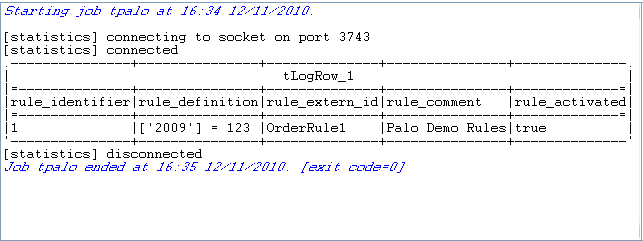
For further information about the output schema, see Discovering the read-only output schema of tPaloRuleList.